Setting NX Environment Variables
Need to set an NX environment variable?
Why hunt down the ugii_env.dat file and search through the file to find the variable you need to edit, when you can organise them all via the Windows Environment Variables? When set, these will override the values set in the default ugii_env.dat file.
To get to the Environment Variables, right click on your My Computer icon and choose Properties [or select Start > Control Panel > System]. Click on the Advanced tab and then the Environment Variables button. To access my variables quickly I create a shortcut to the System window as a quick launch icon in my task bar.
Enter all your variables as User Variables. To create a new variables click the New button and enter the Variable Name and Variable Value. To disable a variable, rather than delete it, edit the variable and enter a # sign at the beginning of the variable name. Once variables have been entered, NX must be restarted to read the new values.
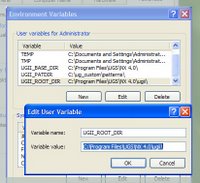
Using this method allows you to efficiently keep track of which variables have been modified and which ones are set. Furthermore, you don't need to edit the ugii_env.dat file each time you upgrade to a new version of NX. As new variables are introduced to NX you simply add them to your existing variables if you need to use them. The variables are also ordered alphabetically which makes them easy to find.
The only downside of using the Windows Environment Variables is that you can only see 5 variables at one time in the window. To see a complete list of variables open a command prompt window and enter "set UGII".
No comments:
Post a Comment