NX 4 UI - Roles
When starting NX 4.0, the experienced user will notice that only a subset of the previous version's toolbars and menu options are available. This is due to the introduction of Roles. A Role defines the layout of your NX session, including the content of the toolbars and the menus.
Provided with NX 4.0 is a collection of Roles which can be selected depending on the level of the user. On the right hand side of the NX UI you will find the resource bar. New to the resource bar is a tab titled "Roles". The corresponding Roles palette contains several folders each contsisting of a number of Roles.
The folder titled "Last Release" will only contain a role if your previous version was NX 3.0. This allows the user to change their NX 4.0 layout to how it was defined in NX 3.0. The role to select is called "user.mtx". The remaining two folders contain "Industry Specific" and "System Defaults" roles, which contain the toolbars and menu items most likely to be used by users defined by those categories.
Being an experienced user who likes to have access to everything, I chose the "Advanced with full menus" role found in the "System Defaults" folder. A novice user might want to try using the "Essentials" role as the user is not as overwhelmed with the quantity of features available in NX.
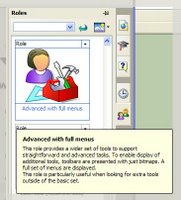
Once a role has been selected it will override the current layout [a warning is raised]. A role will contain layout settings for every application available from the NX session. On exiting the session the layout is saved to the users "defaults" location on their local hard drive and the file will be called "user.mtx", which is an XML file. The new layout can be modified at any time in NX by selecting "Tools > Customize". In this state the menus and toolbars can be edited and the changes are saved to the user's customized user.mtx file. On windows the default location of this file is: C:\Documents and Settings\user\Local Settings\Application Data\Unigraphics Solutions\NX4\ [replace "user" with your user name].
Having customized a role you can define a new role by right clicking in the Roles palette and selecting "New User Role". By defining a new role you are able to reload your customized role at any time from the roles palette. You can also copy your roles "user.mtx" file from your default location and place it in the "roles" installation folder. The default location is C:\Program Files\UGS\NX 4.0\ugii\menus\roles\. Rename your roles file to something recognizable and you can then point to it by setting the variable UGII_DEFAULT_ROLE.
No comments:
Post a Comment